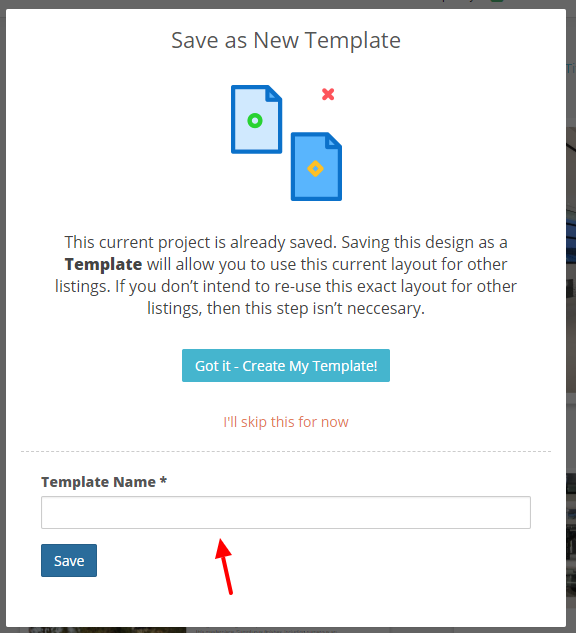How ToCreate Custom Templates
INTRODUCTION
Rela makes it easy to create your own brochure templates to use on all of your listings. Our auto-tagging tool allows you to choose which elements in your design should be replaced with property-specific images and details.
Important: In order to create a Custom Template, you'll need to first create a document using one of the Rela templates. Once you've customized the layout to your liking, follow the steps below:
Create A CUSTOM TEMPLATE

Click the Save as Template option from the toolbar, then enter a name for your template.
Once you've done that, you'll be directed to the template editor. This will look very similar to the normal Brochure Editor, but now you will see a button to Enable Tagging Mode
TAGGING MODE
Tagging mode allows you to choose how the elements in your custom design are auto-filled with property-specific details, images, and content.
Tagging Text:
Text tagging allows you to choose the text that should be replaced with property-specific content. You can tag property details and agent details.
To tag text, simply highlight the text that you would like replaced, then choose the corresponding element from the side menu. Be sure only to select the actual value that you want replaced. 
Image Tagging:
You have 3 options for tagging images:
- Property Images
- Logos
- Headshots
To tag an image, simply click the image, then choose the image type from the toolbar:
Once you've finished tagging your template you're done! Now when you use your custom template for a new property, all of the tagged elements will be auto-filled. A huge time saver!